Ratio, Motion, Stabilization, and Color Timing in Adobe Premiere Pro
2.35:1 Ratio Letterboxing
Click and drag the image at the very bottom of this posting into your DSLR Raw Footage folder where your other clips are for this lesson plan and then import it into Adobe Premiere Pro.
Place this on the 'Video 3' track above all of the other video tracks in your Sequence.
Resize this in 'Motion' to 121.
Using Motion in your Source monitor
Under the drop down arrow use 'Position' and 'Scale' to adjust the location and scale of your footage, where needed. You can also automate these functions using keyframes, where needed.
Adding Stabilization to your Truck and Dolly shots
Go under 'Effects' in your Project window and drag 'Warp Stabilization' over to your Dolly and Truck shots. You can adjust the Stabilization, Smoothness, Subspace Warp, and also the Advanced functions under the drop down menu to make your footage more or less of the Warp effect.
(NOTE: Changing 'Subspace Warp' to 'Perspective' will usually do the best job of getting ride of that wavy warp look, if that bothers you.)
Use the Three-Way Color Corrector and push the Shadows and Highlights in opposite directions.
(I recommend Blue Shadows and Yellow Highlights, but you can experiment with whatever looks good to you.)

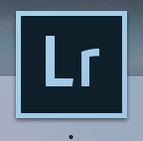
Thanks for taking the time to discuss this, I feel strongly about it and love learning more on this topic. If possible, as you gain expertise, would you mind updating your blog with extra information? It is extremely helpful for me. Videography,
ReplyDeleteSocial Media Video Production
ReplyDeleteProfessional Video Production Services