How to Import Video from Your Camera into Lightroom and Adobe Premiere Pro
HOW TO IMPORT INTO LIGHTROOM, COPY TO YOUR HARD DRIVE, AND IMPORT
INTO ADOBE PREMIERE PRO:
STEP 1: Grab your camera and a USB cable and connect them to one another. Open up Lightroom from the Dock on your Desktop. MAKE SURE YOUR CAMERA IS IN PLAYBACK MODE!!!
STEP 2: Find the Import in Lightroom and click on it.
STEP 3: Select the camera under "Devices" in the upper lefthand corner.
STEP 4: Click on the "Uncheck All" button at the bottom of the Lightroom window.
STEP 4: Check the boxes on the individual clips that you are importing .
STEP 5: In the right column in Lightroom, choose Movies as the destination of where your clips will be imported to.
STEP 7: Once all of your footage is imported, disconnect the camera and put away the camera and USB cable as soon as you're done.
STEP 8: Open up Finder (Click on your Finder Face). Click on Movies and Create a Folder for your project files to be copied too.
STEP 9: Drag these clips from Lightroom, over into the Folder you
just created.
STEP 10: Now Open Adobe Premiere Pro and Create a new Project.
STEP 12: Go to "File", "Import" and find the your clips in the "Movies", choose the folder that has a date, and find your footage. CHOOSE ONLY THE .MOV, .MP4, or MTS FILES.
STEP 13: Your clips will appear in your Project/Media Browser in the lower left corner of the Premiere workspace.
STEP 14: As you add more video clips to your timeline sequence, stagger them on the "Video 1" and "Video 2" tracks.
STEP 16: Watching your sequence in your timeline will enable your "Program Slug" also known as the "Program Monitor".
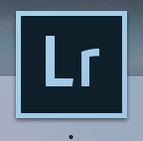















Thanks for taking the time to discuss this, I feel strongly about it and love learning more on this topic. If possible, as you gain expertise, would you mind updating your blog with extra information? It is extremely helpful for me. Canadian Video Production
ReplyDelete